MacOS下用VScode搭建一个简单的C++环境
问答 2389
所参考的视频链接 (需要梯子)
[1]How to Run C++ in Visual Studio Code on Mac OS 2020
[2]Debugging C/C++ with Visual Studio Code
这些是我在搭建时候参考的视频。
图文流程
How to Run C++ In VScode
- 下载homebrew
国内下载homebrew的方法 - 下载MinGW
打开terminal->输入brew install mingw-w64 - 下载VScode
Vscode下载链接 - 在VScode下载扩展
打开VScode (安装code runner,c++,clang++)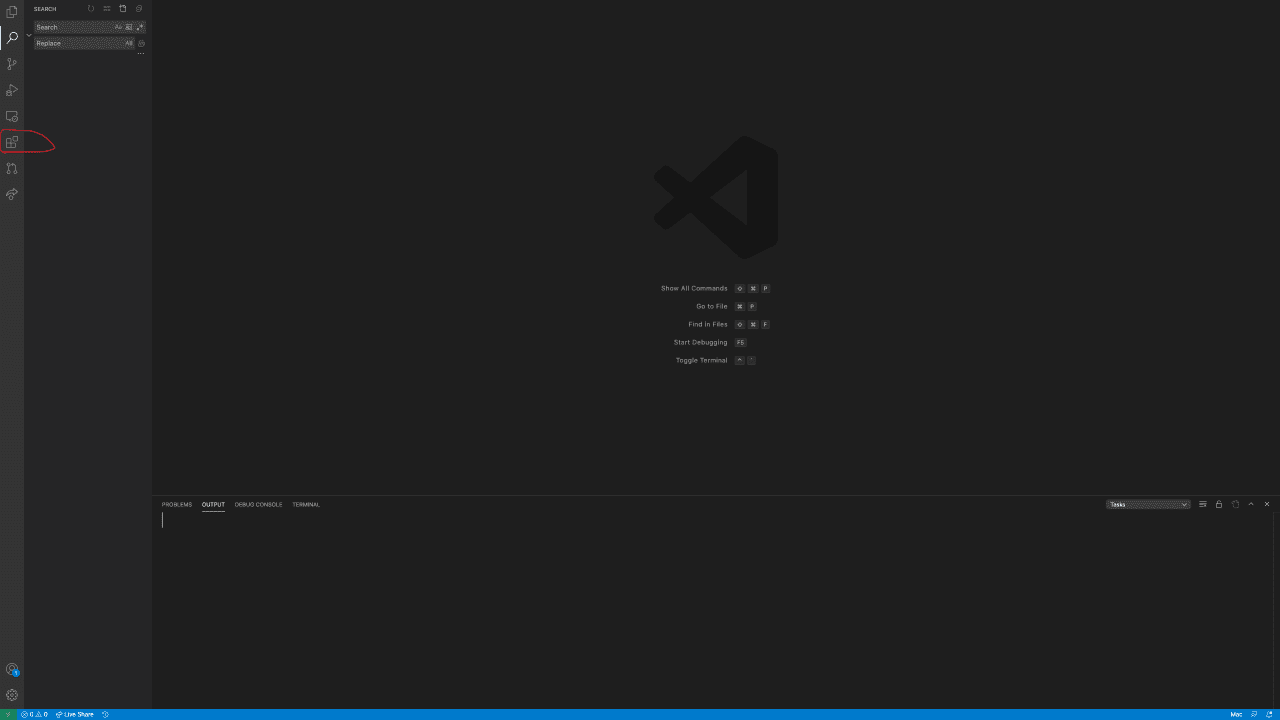
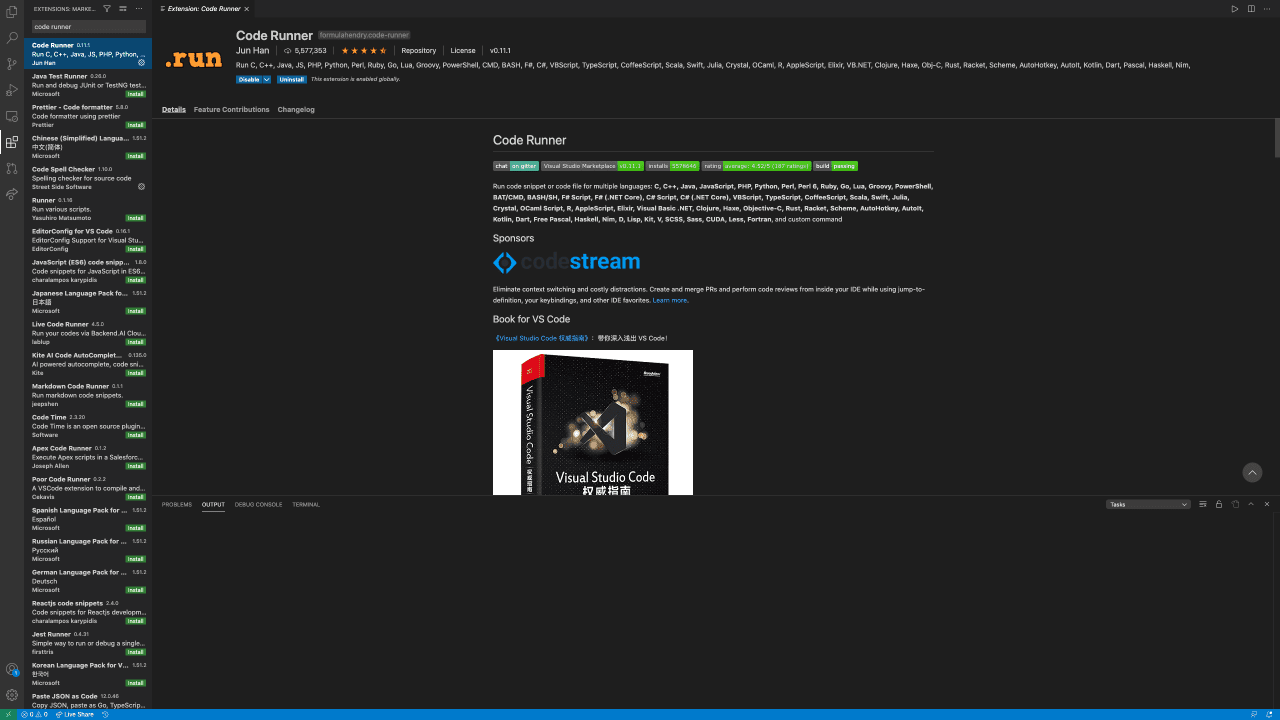
- 创建cpp文件并进行编译
Debugging C++ with Vscode
- configure Task
command+shift+P -> configure task -> otherrs -> 修改 task.json
- configure launch
command+shfit+p -> open launch.json -> C++(GDB/LLDB) -> clang++ -> 修改launch.json
刚开始编译可能出现的问题 (后续可能添加)
没有保存就开始编译
如果没有保存就编译的话,编译时会出现

开启Vscode中的autosave就可以了(百度有教程)


